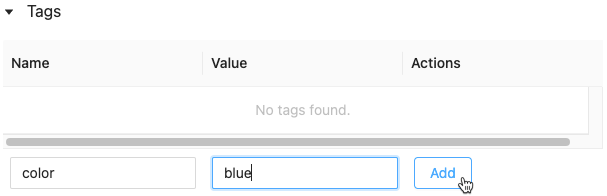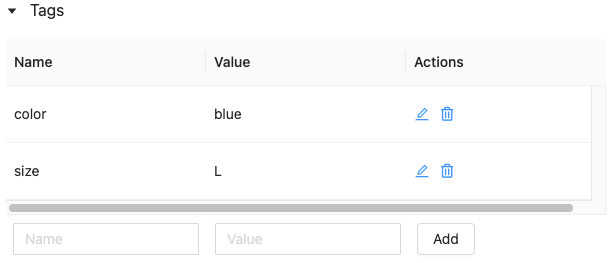Discover features and track feature lineage
With Databricks Feature Store, you can:
Search for feature tables by feature table name, feature, data source, or tag.
Control access to feature tables.
Identify the data sources used to create a feature table.
Identify models that use a particular feature.
Add a tag to a feature table.
Check feature freshness.
To access the Feature Store UI, in the sidebar, select Machine Learning > Feature Store. The Feature Store UI lists all of the available feature tables, along with the features in the table and the following metadata:
Who created the feature table.
Data sources used to compute the feature table.
Online stores where the feature table has been published.
Scheduled jobs that compute the features in the feature table.
The last time a notebook or job wrote to the feature table.

Search and browse for feature tables
Use the search box to search for feature tables. You can enter all or part of the name of a feature table, a feature, or a data source used for feature computation. You can also enter all or part of the key or value of a tag. Search text is case-insensitive.

Track feature lineage and freshness
In the UI you can track both how a feature was created and where it is used. For example, you can track the raw data sources, notebooks, and jobs that were used to compute the features. You can also track the models trained with it and the notebooks and jobs that read it.
In the Feature Store UI, click the name of any feature table to display the feature table page.
On the feature table page, the Producers table provides information about all of the notebooks and jobs that write to this feature table so you can easily confirm the status of scheduled jobs and the freshness of the feature table.

The Features table lists all of the features in the table and provides links to the models, endpoints, jobs, and notebooks that use the feature.
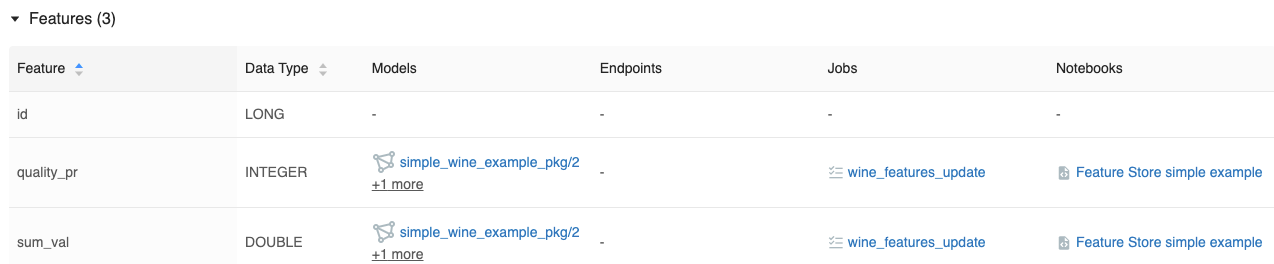
To return to the main Feature Store UI page, click Feature Store near the top of the page.
Add a tag to a feature table
Tags are key-value pairs that you can create and use to search for feature tables.
On the feature table page, click
 if it is not already open. The tags table appears.
if it is not already open. The tags table appears.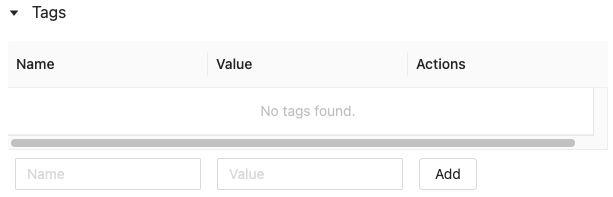
Click in the Name and Value fields and enter the key and value for your tag.
Click Add.