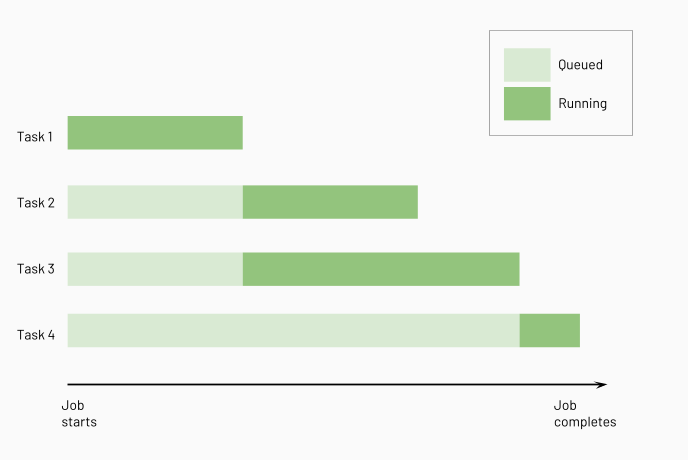Configure task dependencies
The Run if dependencies field allows you to add control flow logic to tasks based on other tasks’ success, failure, or completion.
Dependencies are visually represented in the job DAG as lines between tasks.
Databricks runs upstream tasks before running downstream tasks, running as many of them in parallel as possible.
Note
Depends on is only visible if the job consists of multiple tasks.
Databricks also has the following functionality for control flow and conditionalization:
The If/else condition task is used to run a part of a job DAG based on the results of a boolean expression. The
If/else conditiontask allows you to add branching logic to your job. For example, run transformation tasks only if the upstream ingestion task adds new data. See Add branching logic to a job with the If/else task.The For each condition task adds looping logic to another task based on an input array. Input arrays can be manually specified or dynamically generated. See Run a parameterized Databricks job task in a loop.
The Run Job task lets you trigger another job in your workspace. See Run Job task for jobs.
Add a Run if condition to a task
If you have a task selected in your DAG when you create a new task, your new task has a dependency configured on this task by default.
To edit or add conditions, do the following:
Select a task.
In the Depends on field, click the X to remove a task or select tasks to add from the drop-down menu.
Select one of the conditional options in the Run if dependencies field.
Click Save task.
Run if condition options
You can add the following Run if conditions to a task:
All succeeded: All dependencies have run and succeeded. This is the default setting. The task is marked as
Upstream failedif the condition is unmet.At least one succeeded: At least one dependency has succeeded. The task is marked as
Upstream failedif the condition is unmet.None failed: None of the dependencies failed, and at least one dependency was run. The task is marked as
Upstream failedif the condition is unmet.All done: The task is run after all its dependencies have run, regardless of the status of the dependent runs. This condition allows you to define a task that is run without depending on the outcome of its dependent tasks.
At least one failed: At least one dependency failed. The task is marked as
Excludedif the condition is unmet.All failed: All dependencies have failed. The task is marked as
Excludedif the condition is unmet.
Note
Tasks configured to handle failures are marked as
Excludedif theirRun ifcondition is unmet. Excluded tasks are skipped and are treated as successful.If all task dependencies are excluded, the task is also excluded, regardless of its
Run ifcondition.If you cancel a task run, the cancellation propagates through downstream tasks, and tasks with a
Run ifcondition that handles failure are run, for example, to verify a cleanup task runs when a task run is canceled.
Example job with task dependencies
Configuring task dependencies creates a Directed Acyclic Graph (DAG) of task execution, a common way of representing execution order in job schedulers. For example, consider the following job consisting of four tasks:
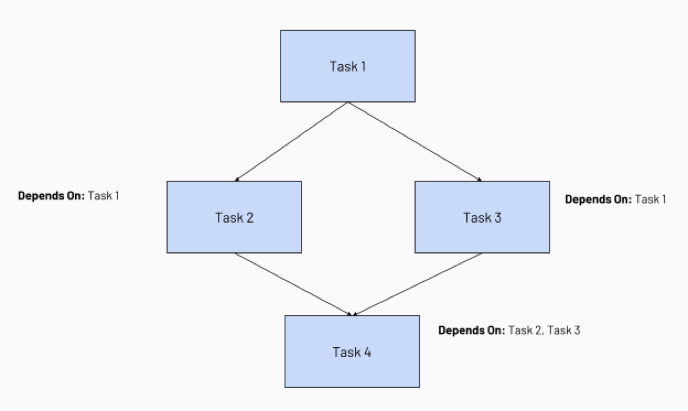
Task 1 is the root task and does not depend on any other task.
Task 2 and Task 3 depend on Task 1 completing first.
Finally, Task 4 depends on Task 2 and Task 3 completing successfully.
The following diagram illustrates the order of processing for these tasks: