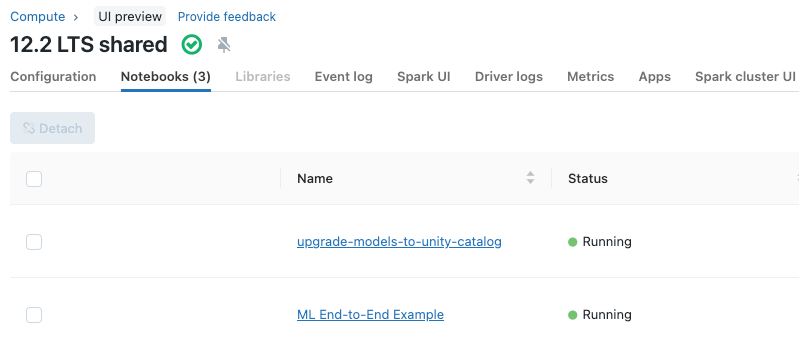Manage notebooks
You can manage notebooks using the UI, the CLI, and the Workspace API. This article focuses on performing notebook tasks using the UI. For the other methods, see What is the Databricks CLI? and the Workspace API reference.
Create a notebook
Use the New button in the workspace sidebar
To create a new notebook in your default folder, click ![]() New in the sidebar and select Notebook from the menu.
New in the sidebar and select Notebook from the menu.
Databricks creates and opens a new, blank notebook in your default folder. The default language is the language you most recently used, and the notebook is automatically attached to the compute resource that you most recently used.
Open a notebook
In your workspace, click a  . The notebook path displays when you hover over the notebook title.
. The notebook path displays when you hover over the notebook title.
Delete a notebook
See Folders and Workspace object operations for information about how to access the workspace menu and delete notebooks or other items in the workspace.
Copy notebook path or URL
To get the notebook file path or URL without opening the notebook, right-click the notebook name and select Copy > Path or Copy > URL.
Rename a notebook
To change the title of an open notebook, click the title and edit inline or click File > Rename.
Control access to a notebook
If your Databricks account has the Premium plan, you can use Workspace access control to control who has access to a notebook.