What is Unity Catalog?
This article introduces Unity Catalog, a unified governance solution for data and AI assets on Databricks.
Note
Unity Catalog is also available as an open-source implementation. See the announcement blog and the public Unity Catalog GitHub repo.
Overview of Unity Catalog
Unity Catalog provides centralized access control, auditing, lineage, and data discovery capabilities across Databricks workspaces.
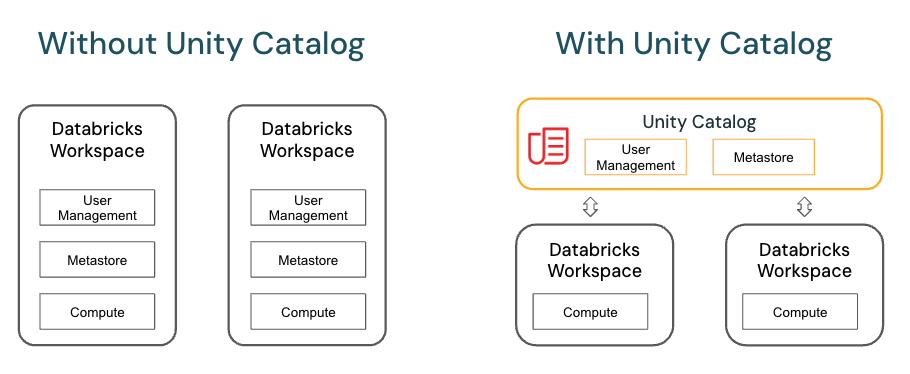
Key features of Unity Catalog include:
Define once, secure everywhere: Unity Catalog offers a single place to administer data access policies that apply across all workspaces.
Standards-compliant security model: Unity Catalog’s security model is based on standard ANSI SQL and allows administrators to grant permissions in their existing data lake using familiar syntax, at the level of catalogs, schemas (also called databases), tables, and views.
Built-in auditing and lineage: Unity Catalog automatically captures user-level audit logs that record access to your data. Unity Catalog also captures lineage data that tracks how data assets are created and used across all languages.
Data discovery: Unity Catalog lets you tag and document data assets, and provides a search interface to help data consumers find data.
System tables (Public Preview): Unity Catalog lets you easily access and query your account’s operational data, including audit logs, billable usage, and lineage.
The Unity Catalog object model
In Unity Catalog, all metadata is registered in a metastore. The hierarchy of database objects in any Unity Catalog metastore is divided into three levels, represented as a three-level namespace (catalog.schema.table-etc) when you reference tables, views, volumes, models, and functions.
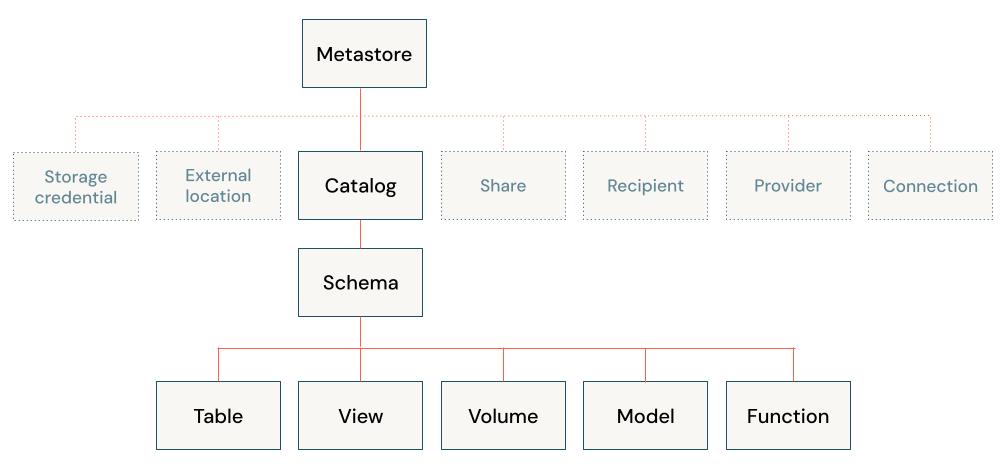
Metastores
The metastore is the top-level container for metadata in Unity Catalog. It registers metadata about data and AI assets and the permissions that govern access to them. For a workspace to use Unity Catalog, it must have a Unity Catalog metastore attached.
You should have one metastore for each region in which you have workspaces. How does a workspace get attached to a metastore? See How do I set up Unity Catalog for my organization?.
Object hierarchy in the metastore
In a Unity Catalog metastore, the three-level database object hierarchy consists of catalogs that contain schemas, which in turn contain data and AI objects, like tables and models.
Level one:
Catalogs are used to organize your data assets and are typically used as the top level in your data isolation scheme. Catalogs often mirror organizational units or software development lifecycle scopes. See What are catalogs in Databricks?.
Non-data securable objects, such as storage credentials and external locations, are used to manage your data governance model in Unity Catalog. These also live directly under the metastore. They are described in more detail in Other securable objects.
Level two:
Schemas (also known as databases) contain tables, views, volumes, AI models, and functions. Schemas organize data and AI assets into logical categories that are more granular than catalogs. Typically a schema represents a single use case, project, or team sandbox. See What are schemas in Databricks?.
Level three:
Volumes are logical volumes of unstructured, non-tabular data in cloud object storage. Volumes can be either managed, with Unity Catalog managing the full lifecycle and layout of the data in storage, or external, with Unity Catalog managing access to the data from within Databricks, but not managing access to the data in cloud storage from other clients. See What are Unity Catalog volumes? and Managed versus external tables and volumes.
Tables are collections of data organized by rows and columns. Tables can be either managed, with Unity Catalog managing the full lifecycle of the table, or external, with Unity Catalog managing access to the data from within Databricks, but not managing access to the data in cloud storage from other clients. See What are tables and views? and Managed versus external tables and volumes.
Views are saved queries against one or more tables. See What is a view?.
Functions are units of saved logic that return a scalar value or set of rows. See User-defined functions (UDFs) in Unity Catalog.
Models are AI models packaged with MLflow and registered in Unity Catalog as functions. See Manage model lifecycle in Unity Catalog.
Working with database objects in Unity Catalog
Working with database objects in Unity Catalog is very similar to working with database objects that are registered in a Hive metastore, with the exception that a Hive metastore doesn’t include catalogs in the object namespace. You can use familiar ANSI syntax to create database objects, manage database objects, manage permissions, and work with data in Unity Catalog. You can also create database objects, manage database objects, and manage permissions on database objects using the Catalog Explorer UI.
For more information, see Database objects in Databricks and Work with Unity Catalog and the legacy Hive metastore.
Other securable objects
In addition to the database objects and AI assets that are contained in schemas, Unity Catalog also governs access to data using the following securable objects:
Storage credentials, which encapsulate a long-term cloud credential that provides access to cloud storage. See Create a storage credential for connecting to Google Cloud Storage.
External locations, which contain a reference to a storage credential and a cloud storage path. External locations can be used to create external tables or to assign a managed storage location for managed tables and volumes. See Create an external location to connect cloud storage to Databricks, Data isolation using managed storage, and Specify a managed storage location in Unity Catalog.
Connections, which represent credentials that give read-only access to an external database in a database system like MySQL using Lakehouse Federation. See Lakehouse Federation and Unity Catalog and What is Lakehouse Federation?.
Shares, which are Delta Sharing objects that represent a read-only collection of data and AI assets that a data provider shares with one or more recipients.
Recipients, which are Delta Sharing objects that represent an entity that receives shares from a data provider.
Providers, which are Delta Sharing objects that represent an entity that shares data with a recipient.
For more information about the Delta Sharing securable objects, see What is Delta Sharing?.
Granting and revoking access to database objects and other securable objects in Unity Catalog
You can grant and revoke access to securable objects at any level in the hierarchy, including the metastore itself. Access to an object implicitly grants the same access to all children of that object, unless access is revoked.
You can use typical ANSI SQL commands to grant and revoke access to objects in Unity Catalog. For example:
GRANT CREATE TABLE ON SCHEMA mycatalog.myschema TO `finance-team`;
You can also use Catalog Explorer, the Databricks CLI, and REST APIs to manage object permissions.
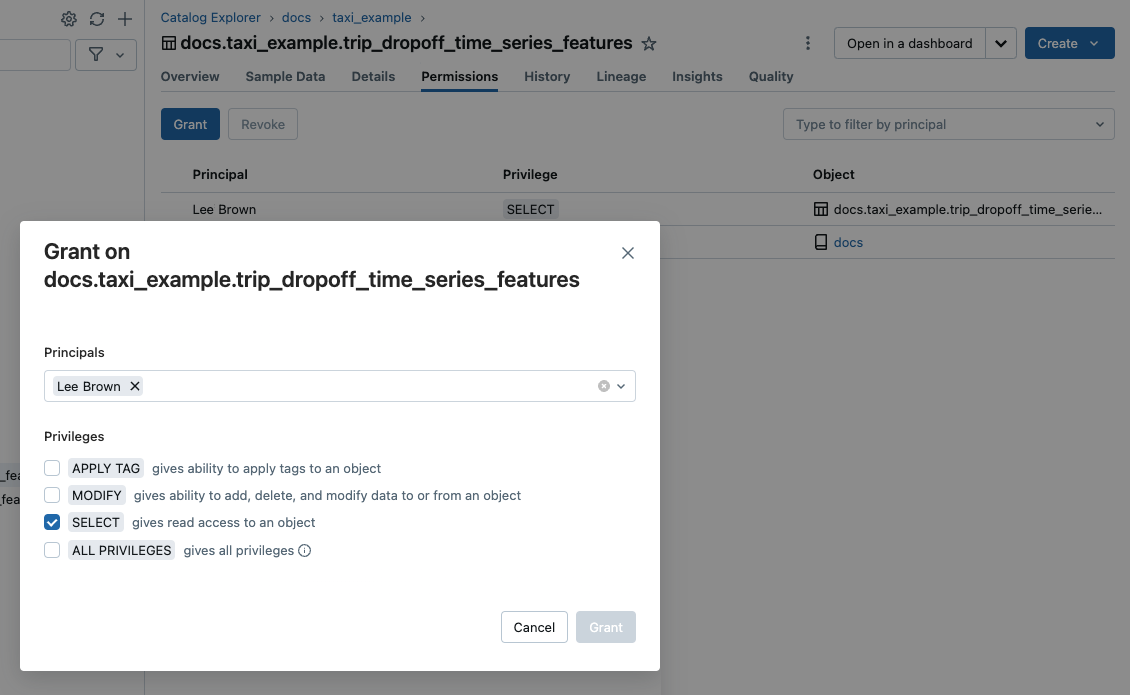
To learn how to manage privileges in Unity Catalog, see Manage privileges in Unity Catalog.
Default access to database objects in Unity Catalog
Unity Catalog operates on the principle of least privilege, where users have the minimum access they need to perform their required tasks. When a workspace is created, non-admin users have access only to the automatically-provisioned Workspace catalog, which makes this catalog a convenient place for users to try out the process of creating and accessing database objects in Unity Catalog. See Workspace catalog privileges.
Admin roles
Workspace admins and account admins have additional privileges by default. Metastore admin is an optional role, required if you want to manage table and volume storage at the metastore level, and convenient if you want to manage data centrally across multiple workspaces in a region. For more information, see Admin privileges in Unity Catalog and (Optional) Assign the metastore admin role.
Managed versus external tables and volumes
Tables and volumes can be managed or external.
Managed tables are fully managed by Unity Catalog, which means that Unity Catalog manages both the governance and the underlying data files for each managed table. Managed tables are stored in a Unity Catalog-managed location in your cloud storage. Managed tables always use the Delta Lake format. You can store managed tables at the metastore, catalog, or schema levels.
External tables are tables whose access from Databricks is managed by Unity Catalog, but whose data lifecycle and file layout are managed using your cloud provider and other data platforms. Typically you use external tables to register large amounts of your existing data in Databricks, or if you also require write access to the data using tools outside of Databricks. External tables are supported in multiple data formats. Once an external table is registered in a Unity Catalog metastore, you can manage and audit Databricks access to it—and work with it—just like you can with managed tables.
Managed volumes are fully managed by Unity Catalog, which means that Unity Catalog manages access to the volume’s storage location in your cloud provider account. When you create a managed volume, it is automatically stored in the managed storage location assigned to the containing schema.
External volumes represent existing data in storage locations that are managed outside of Databricks, but registered in Unity Catalog to control and audit access from within Databricks. When you create an external volume in Databricks, you specify its location, which must be on a path that is defined in a Unity Catalog external location.
Databricks recommends managed tables and volumes to take full advantage of Unity Catalog governance capabilities and performance optimizations.
See Work with managed tables, Work with external tables, and Managed vs. external volumes.
Data isolation using managed storage
Your organization may require that certain types of data be stored within specific accounts or buckets in your cloud tenant.
Unity Catalog gives the ability to configure storage locations at the metastore, catalog, or schema level to satisfy such requirements. The system evaluates the hierarchy of storage locations from schema to catalog to metastore.
For example, let’s say your organization has a company compliance policy that requires production data relating to human resources to reside in the bucket gs://mycompany-hr-prod. In Unity Catalog, you can achieve this requirement by setting a location on a catalog level, creating a catalog called, for example hr_prod, and assigning the location gs://mycompany-hr-prod/unity-catalog to it. This means that managed tables or volumes created in the hr_prod catalog (for example, using CREATE TABLE hr_prod.default.table …) store their data in gs://mycompany-hr-prod/unity-catalog. Optionally, you can choose to provide schema-level locations to organize data within the hr_prod catalog at a more granular level.
If storage isolation is not required for some catalogs, you can optionally set a storage location at the metastore level. This location serves as a default location for managed tables and volumes in catalogs and schemas that don’t have assigned storage. Typically, however, Databricks recommends that you assign separate managed storage locations for each catalog.
For more information, see Specify a managed storage location in Unity Catalog and Data is physically separated in storage.
Workspace-catalog binding
By default, catalog owners (and metastore admins, if they are defined for the account) can make a catalog accessible to users in multiple workspaces attached to the same Unity Catalog metastore. If you use workspaces to isolate user data access, however, you might want to limit catalog access to specific workspaces in your account, to ensure that certain kinds of data are processed only in those workspaces. You might want separate production and development workspaces, for example, or a separate workspace for processing personal data. This is known as workspace-catalog binding. See Limit catalog access to specific workspaces.
Note
For increased data isolation, you can also bind cloud storage access to specific workspaces. See (Optional) Assign a storage credential to specific workspaces and (Optional) Assign an external location to specific workspaces.
Auditing data access
Unity Catalog captures an audit log of actions performed against the metastore, enabling admins to access fine-grained details about who accessed a given dataset and the actions they performed.
You can access your account’s audit logs using system tables managed by Unity Catalog.
See Audit Unity Catalog events, Unity Catalog events, and Monitor account activity with system tables.
Tracking data lineage
You can use Unity Catalog to capture runtime data lineage across queries in any language executed on a Databricks cluster or SQL warehouse. Lineage is captured down to the column level and includes notebooks, jobs, and dashboards related to the query. To learn more, see Capture and view data lineage using Unity Catalog.
Lakehouse Federation and Unity Catalog
Lakehouse Federation is the query federation platform for Databricks. The term query federation describes a collection of features that enable users and systems to run queries against multiple siloed data sources without needing to migrate all data to a unified system.
Databricks uses Unity Catalog to manage query federation. Use Unity Catalog to configure read-only connections to popular external database systems and create foreign catalogs that mirror external databases. Unity Catalog’s data governance and data lineage tools ensure that data access is managed and audited for all federated queries made by the users in your Databricks workspaces.
Delta Sharing, Databricks Marketplace, and Unity Catalog
Delta Sharing is a secure data-sharing platform that lets you share data and AI assets with users outside your organization, whether or not those users use Databricks. Although Delta Sharing is available as an open source implementation, in Databricks it requires Unity Catalog to take full advantage of extended functionality. See What is Delta Sharing?.
Databricks Marketplace, an open forum for exchanging data products, is built on top of Delta Sharing, and as such, you must have a Unity Catalog-enabled workspace to be a Marketplace provider. See What is Databricks Marketplace?.
How do I set up Unity Catalog for my organization?
To use Unity Catalog, your Databricks workspace must be enabled for Unity Catalog, which means that the workspace is attached to a Unity Catalog metastore.
How does a workspace get attached to a metastore? It depends on the account and the workspace:
Typically, when you create a Databricks workspace in a region for the first time, the metastore is created automatically and attached to the workspace.
For some older accounts, an account admin must create the metastore and assign the workspaces in that region to the metastore. For instructions, see Create a Unity Catalog metastore.
If an account already has a metastore assigned for a region, an account admin can decide whether to attach the metastore automatically to all new workspaces in that region. See Enable a metastore to be automatically assigned to new workspaces.
Whether or not your workspace was enabled for Unity Catalog automatically, the following steps are also required to get started with Unity Catalog:
Create catalogs and schemas to contain database objects like tables and volumes.
Create managed storage locations to store the managed tables and volumes in these catalogs and schemas.
Grant user access to catalogs, schemas, and database objects.
Workspaces that are automatically enabled for Unity Catalog provision a workspace catalog with broad privileges granted to all workspace users. This catalog is a convenient starting point for trying out Unity Catalog.
For detailed setup instructions, see Set up and manage Unity Catalog.
Migrating an existing workspace to Unity Catalog
If you have an older workspace that you recently enabled for Unity Catalog, you probably have data managed by the legacy Hive metastore. You can work with that data alongside data that is registered in Unity Catalog, but the legacy Hive metastore is deprecated, and you should migrate the data in your Hive metastore to Unity Catalog as soon as possible to take advantage of Unity Catalog’s superior governance capabilities and performance.
Migration involves the following:
Converting any workspace-local groups to account-level groups. Unity Catalog centralizes identity management at the account level.
Migrating tables and views managed in Hive metastore to Unity Catalog.
Update queries and jobs to reference the new Unity Catalog tables instead of the old Hive metastore tables.
The following can help you manage a migration:
If you have a smaller number of tables to migrate, Databricks provides a UI wizard and SQL commands that you can use. See Upgrade Hive tables and views to Unity Catalog.
To learn how to use tables in the Hive metastore alongside database objects in Unity Catalog in the same workspace, see Work with Unity Catalog and the legacy Hive metastore.
Unity Catalog requirements and restrictions
Unity Catalog requires specific types of compute and file formats, described below. Also listed below are some Databricks features that are not fully supported in Unity Catalog on all Databricks Runtime versions.
Region support
All regions support Unity Catalog. For details, see Databricks clouds and regions.
Compute requirements
Unity Catalog is supported on clusters that run Databricks Runtime 11.3 LTS or above. Unity Catalog is supported by default on all SQL warehouse compute versions.
Clusters running on earlier versions of Databricks Runtime do not provide support for all Unity Catalog GA features and functionality.
To access data in Unity Catalog, clusters must be configured with the correct access mode. Unity Catalog is secure by default. If a cluster is not configured with shared or single user access mode, the cluster can’t access data in Unity Catalog. See Access modes.
For detailed information about Unity Catalog functionality changes in each Databricks Runtime version, see the release notes.
Limitations for Unity Catalog vary by access mode and Databricks Runtime version. See Compute access mode limitations for Unity Catalog.
File format support
Unity Catalog supports the following table formats:
Managed tables must use the
deltatable format.External tables can use
delta,CSV,JSON,avro,parquet,ORC, ortext.
Limitations
Unity Catalog has the following limitations. Some of these are specific to older Databricks Runtime versions and compute access modes.
Structured Streaming workloads have additional limitations, depending on Databricks Runtime and access mode. See Compute access mode limitations for Unity Catalog.
Databricks releases new functionality that shrinks this list regularly.
Groups that were previously created in a workspace (that is, workspace-level groups) cannot be used in Unity Catalog
GRANTstatements. This is to ensure a consistent view of groups that can span across workspaces. To use groups inGRANT statements, create your groups at the account level and update any automation for principal or group management (such as SCIM, Okta and Microsoft Entra ID connectors, and Terraform) to reference account endpoints instead of workspace endpoints. See Types of groups in Databricks.Workloads in R do not support the use of dynamic views for row-level or column-level security on compute running Databricks Runtime 15.3 and below.
Shallow clones are unsupported in Unity Catalog on compute running Databricks Runtime 12.2 LTS and below. You can use shallow clones to create managed tables on Databricks Runtime 13.3 LTS and above. You cannot use them to create external tables, regardless of Databricks Runtime version. See Shallow clone for Unity Catalog tables.
Bucketing is not supported for Unity Catalog tables. If you run commands that try to create a bucketed table in Unity Catalog, it will throw an exception.
Writing to the same path or Delta Lake table from workspaces in multiple regions can lead to unreliable performance if some clusters access Unity Catalog and others do not.
Manipulating partitions for external tables using commands like
ALTER TABLE ADD PARTITIONrequires partition metadata logging to be enabled. See Partition discovery for external tables.When using overwrite mode for tables not in Delta format, the user must have the CREATE TABLE privilege on the parent schema and must be the owner of the existing object OR have the MODIFY privilege on the object.
Python UDFs are not supported in Databricks Runtime 12.2 LTS and below. This includes UDAFs, UDTFs, and Pandas on Spark (
applyInPandasandmapInPandas). Python scalar UDFs are supported in Databricks Runtime 13.3 LTS and above.Scala UDFs are not supported in Databricks Runtime 14.1 and below on shared clusters. Scala scalar UDFs are supported in Databricks Runtime 14.2 and above on shared clusters.
Standard Scala thread pools are not supported. Instead, use the special thread pools in
org.apache.spark.util.ThreadUtils, for example,org.apache.spark.util.ThreadUtils.newDaemonFixedThreadPool. However, the following thread pools inThreadUtilsare not supported:ThreadUtils.newForkJoinPooland anyScheduledExecutorServicethread pool.
Models registered in Unity Catalog have additional limitations. See Limitations.
Resource quotas
Unity Catalog enforces resource quotas on all securable objects. These quotas are listed in Resource limits. If you expect to exceed these resource limits, contact your Databricks account team.
You can monitor your quota usage using the Unity Catalog resource quotas APIs. See Monitor your usage of Unity Catalog resource quotas.